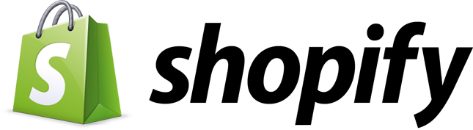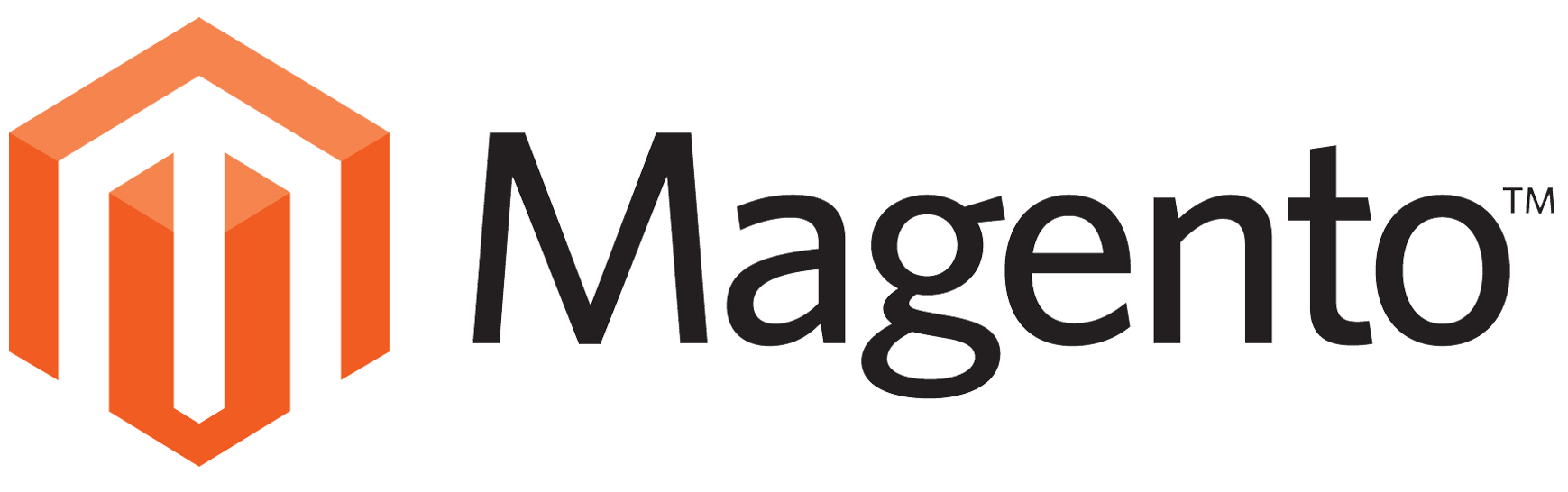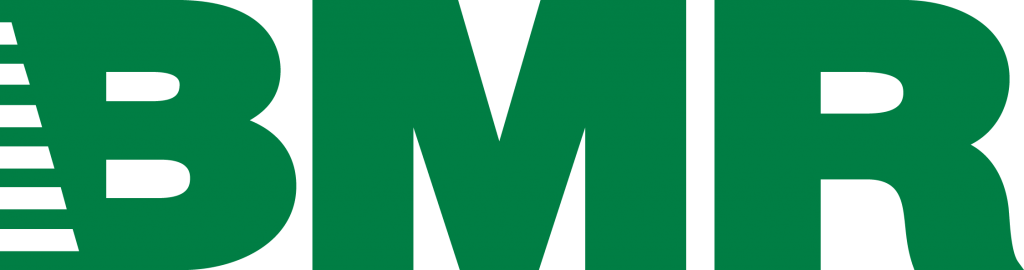Take your Iphone and download the SnapShop App to get started!
SNAPSHOP : How does it Work?
Step 1 : Shoot your SKU or Barcode
The first picture of each product must always be a picture of its SKU or barcode! This will be the file’s name when you will get them back.
Step 2 : Shoot your product
Shoot your products on a white background using the SnapShop app! You can take as many angles as you want. (2-3 angles are usually enough)
Step 3 : Upload your photos on our server
Once you have taken all the necessary angles for this product, confirm your photos to upload them to our server and move on to the next one!
Once you have uploaded your photos :

Editing your photos
Our team will edit them with Photoshop , clip them on a white background, reframe and standardize them with equal margins.

Easy integration
You will receive all your photos renamed in a single CSV file and ready to import on your website.
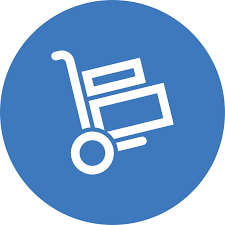
A lightning fast service!
Get your pictures edited and start selling online in a snap (edited, renamed and standardized) in less than 3 working days!
YOU TAKE YOUR OWN PHOTOS.

OUR TEAM ENHANCE THEM.

WE WORK WITH THE FOLLOWING PLATFORMS.
Why you should use Snapshop?
We are lightning fast
Get your products retouched and ready to sell in 2 to 3 days!
Each product is renamed according to your needs
Barcodes or SKUs are easily integrated.
Shoot your products. We take care of the rest!
The task that nobody wants to do, we take care of it!
Start selling much sooner
Focus on the essentials: generate more traffic!
All your photos are uniform
The same background with equal margins
Save money, its cheaper than doing it on your own
$ 2 / photo. You do the math!
Contact us here!
You don't have an Iphone?
HOW TO SEND US YOUR PICTURES?
- First, click link here to go to wetransfer.com.
- Then select the "take me to free" tab.
- Accept the terms and conditions on the left of your screen
- In the middle of your screen, on the left side, you will see a tab that says "add your files". Click on this tab and insert your pictures.
- In the "Send to" tab, enter the email address felix@mecommerce.ca
- In the tab: "Your e-mail address" enter your e-mail address! (We'll send them back to this address)